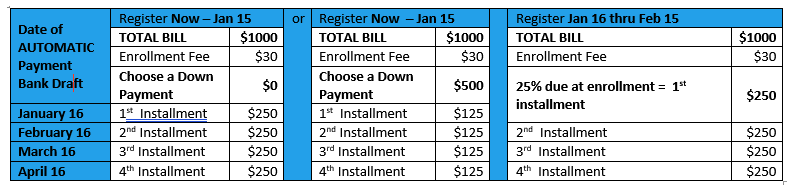To set up the Payment Plan:
- Go to Self Serv Portal (please use Firefox or Internet Explorer to set up Payment Plans)
- Click Login toward the top right of the page
- Enter your User ID and Password
User ID – First and last initials followed by your Student ID without the leading zero (ex. John Doe, 0123456 – jd123456)
Password – Lowercase “oc” and the last four digits of your Social Security number (ex. oc1234)
- Once you’re logged in, click the Students tab
- On the Students Menu, click Make Payments or Payment under Payments and Account Info
- Under the TouchNet Sign On page, click the button that says Click Here to Continue
(If you encounter any issues when signing on to TouchNet, such as “No faculty activity on record”, etc. please log out of WebAdvisor, close the browser, and give us a call so we can regenerate your information)
- Once you’re signed in to TouchNet, you should see your account balance on the middle of the screen. Underneath the tuition amount, click on Enroll in Payment Plan
- On the next page, click on the yellow button which says Enroll Now
- From the drop down menu, select “Spring 2021” and click Select
- This will take you to a breakdown of what the Payment Plan will look like as well as how your tuition will be split. Make sure to pay attention to the payment schedule. If the monthly payments are too high, you can make an optional down payment
- Enter in your payment information. Make sure to save the card as something you recognize (ex. My CreditCard)
- Please print or take a picture of your Payment Acknowledgement for your records.
2021 Spring Payment Plan Scenarios*
*The amounts shown in the table below are for demonstration purposes only and do not represent actual or specific tuition and fee amounts.