
Please follow this link, if not automatically redirected. |

|
Learning
Support 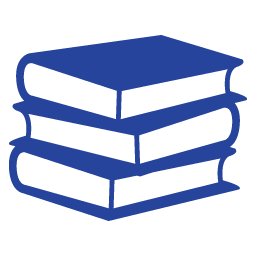
|
Software &
Web Resources 
|
Blackboard
Help 
|
Mobile
Apps |
|
|||||||||||||||||||||||||||||||||||||||
|
|
undefined undefined undefined undefined undefined undefined undefined undefined undefined undefined undefined undefined undefined undefined undefined undefined undefined undefined undefined undefined undefined undefined undefined undefined undefined undefined undefined undefined undefined undefined undefined |